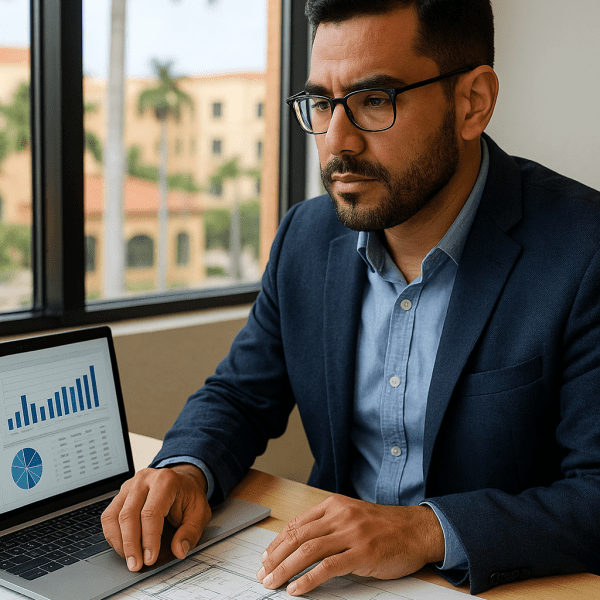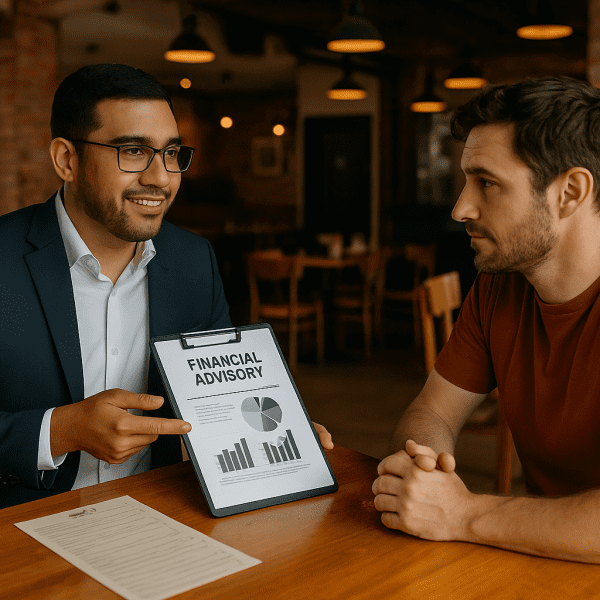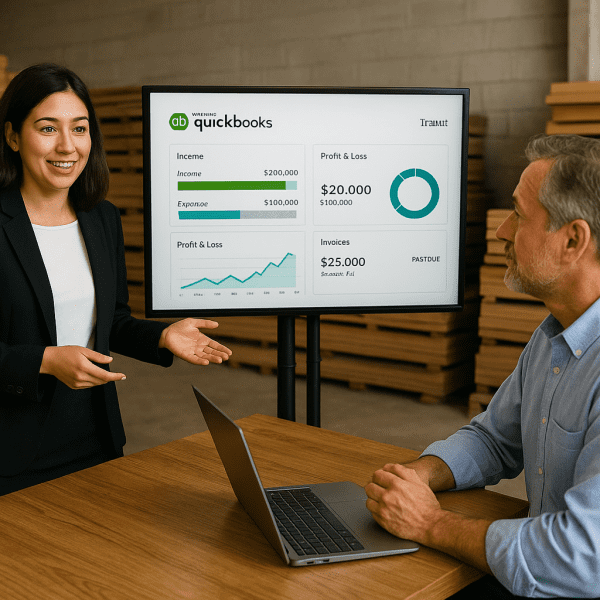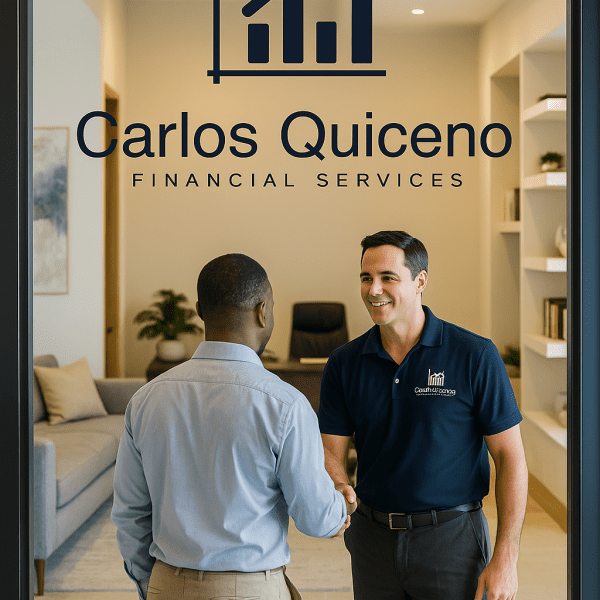Understanding the Purchase Order Function in QuickBooks
In the world of business finance, keeping track of purchases and vendor transactions is essential. QuickBooks offers a Purchase Order (PO) function that helps businesses manage their procurement process efficiently. In this article, we will explore what a Purchase Order is, its benefits, and how to use it effectively in QuickBooks.
What is a Purchase Order?
A Purchase Order is a document that a buyer sends to a supplier to request goods or services. It outlines the details of the order, including item descriptions, quantities, agreed prices, and expected delivery dates. This document serves as a formal agreement between both parties and helps ensure smooth transactions.
Benefits of Using Purchase Orders in QuickBooks
- Better Expense Management – Purchase Orders help track business expenses and ensure that all purchases are accounted for.
- Improved Vendor Relationships – They establish clear expectations between buyers and suppliers, reducing misunderstandings.
- Inventory Control – Businesses can track pending orders and ensure they have the necessary stock on hand.
- Efficient Record-Keeping – QuickBooks automatically links Purchase Orders to invoices, making financial reporting easier.
- Budget Control – Helps in forecasting expenses and managing cash flow effectively.
How to Create a Purchase Order in QuickBooks
Using the Purchase Order function in QuickBooks is simple and helps streamline the purchasing process. Follow these steps:
- Navigate to the Purchase Order Section
- In QuickBooks Online: Go to Expenses > Vendors > Purchase Orders.
- In QuickBooks Desktop: Go to Vendors > Create Purchase Orders.
- Enter Vendor Details
- Select the supplier you are placing the order with.
- QuickBooks will auto-fill vendor information if it’s already saved.
- Add Items to the Purchase Order
- Enter the items or services you are purchasing, including descriptions, quantities, and unit prices.
- Ensure the tax settings and other relevant details are correct.
- Review and Save
- Double-check the order details for accuracy.
- Click Save and Send to email the Purchase Order to the vendor or print a copy for your records.
- Convert Purchase Order to a Bill
- Once the goods are received, convert the Purchase Order into a Bill in QuickBooks for seamless accounting and payment processing.
Final Thoughts
The Purchase Order function in QuickBooks is a valuable tool for businesses looking to maintain organized purchasing processes. By utilizing POs, businesses can ensure efficient procurement, proper expense tracking, and improved vendor relationships.
For expert guidance on optimizing your QuickBooks setup and managing your financial operations, contact Carlos Quiceno Financial Services today!